Parking account help
How to register for an online parking account
To apply online for a parking permit, you must have a parking account.
- Follow the link to register for an account
- On the log in screen, select the 'Register for an account' link
- Complete all fields - enter your email address and a password
- Click the Save and continue button to complete your account set up

Verification email
After registering you will receive a verification email. This email will be sent from our supplier Taranto, and the email address is DoNotReply_Wandsworth@tarantocloud.com.
If you can't see it, check your junk/spam folder.
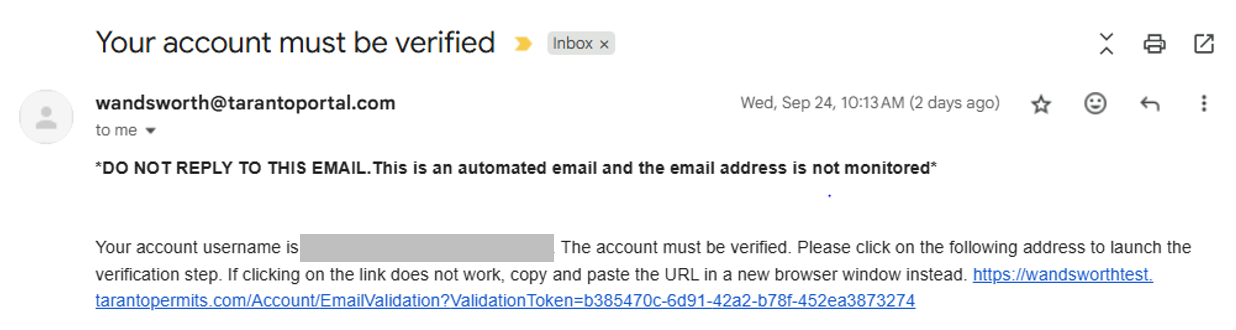
- Once you have located the email follow the verification link.
- Click 'Return to login page'
Logging in for the first time
- Enter your email address and password
- Click the log in button
Entering your details
Fill in the details requested.
To add your address, enter your postcode, then click 'Find address' and select from the drop-down list.
When all fields are complete, select 'Save and continue'. You will be taken back to the login page.
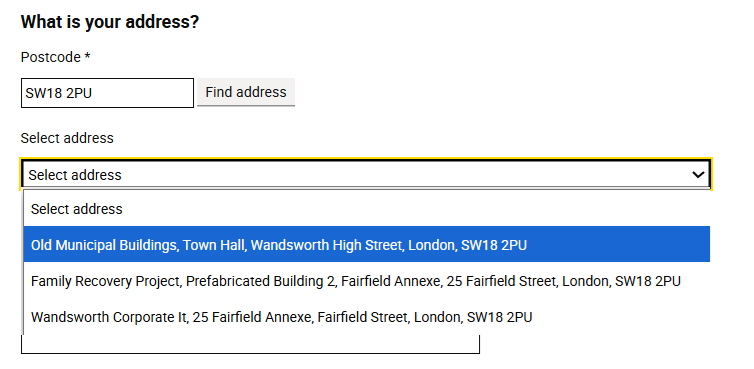
Log in and apply for a permit
- On the log in page, enter your email address and password
- Click Log in
- You will be taken to the My permits page. Select 'Apply for a permit'
- Click Apply under the permit you wish to apply for
- Read the terms and conditions and tick to confirm you accept them
- Follow the steps to make your application

Forgotten username
If you created your account after 29 September 2025, your user name is your email address.
For older accounts, you will have chosen a username. Your original verification email from DoNotReply_Wandsworth@tarantocloud.com will display this. If you are copying and pasting from your verification email ensure you remove the full stop that appears at the end of your username when logging into your account.
If you do not have your verification email:
- Go to the permit log in screen
- Follow the 'Forgot your username' link
- Enter your email address
- Click 'Submit'
- You should receive an email from DoNotReply_Wandsworth@tarantocloud.com with your username details. You may need to check your junk/spam folder for this email.
Forgotten password
If you have forgotten your password you can reset it.
- Go to the permit log in screen
- Follow the 'Forgot your password' link
- Enter your username and email address (if you created your account after 29 September 2025 your username will be your email address)
- Select 'Save and continue'
- You will receive an email from DoNotReply_Wandsworth@tarantocloud.com with a link to set a new password
- Enter your username and new password, then click 'Create new password'
- Return to the login page when prompted, and log in using your new password

Changing your password
To change your password follow the steps below. If you can no longer remember your password, you will need to reset it as a forgotten password.
- Go to the permit log in screen
- Log in as normal
- Select 'View my details'
- Find the password section and click 'Change'
- Enter your current password, then enter and confirm your new one

Changing your address or vehicle
If you move house or change your vehicle, you will need to update your details on any existing permits and also within your account itself.
To update permits:
- Go to the permit log in screen
- Log in as normal
- Select 'View my permits', then 'View/Edit'
- Select the Change link alongside the address or vehicle registration number, as relevant
- Follow the steps to update your details
- Repeat for any other permits
To update your account:
- Go to the permit log in screen
- Log in as normal
- Select 'View my details'
- Select the Change link alongside the address or vehicle registration number, as relevant
- Follow the steps to update your details
How to take out temporary cover
One temporary parking cover is granted free of charge per calendar year and is valid for a maximum period of two weeks.
You can apply for temporary parking cover:
- If you have a loan car while your usual vehicle has been garaged for repairs
- While you apply to transfer your permit to a new vehicle or address within another Controlled Parking Zone (CPZ) or sub-zone
This will give your vehicle virtual cover, so you do not need to display anything on the vehicle.
There are certain restrictions, so make sure you find out about temporary cover before you apply.
- Go to the permit log in screen
- Log in
- Select 'View my permits' and choose the relevant permit
- Select 'Apply for temporary cover'
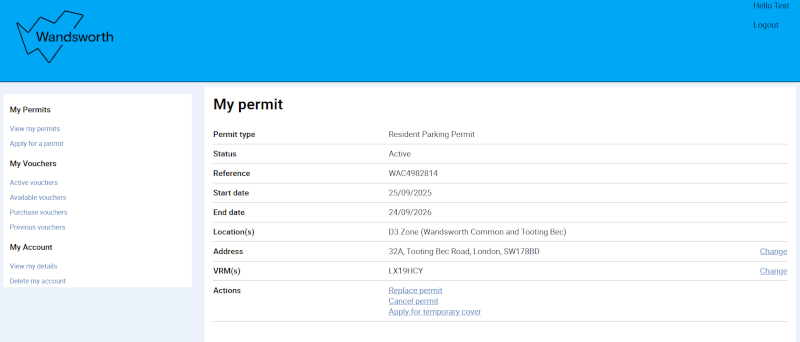
- Enter your temporary vehicle registration and start date, then click 'Next'
- Select 'Buy now' which will activate your two weeks' free cover or take you to a payment page if required
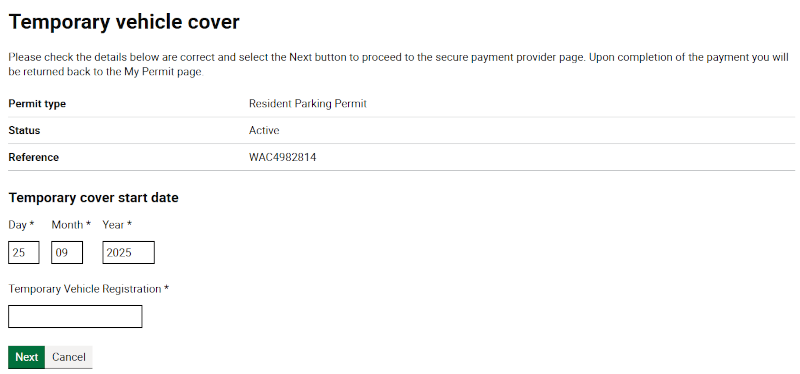
Applications for replacements
You can apply for a replacement permit if your permit is lost, stolen or damaged.
- Go to the permit log in screen
- Log in
- Select 'View my permits' and choose the relevant permit
- Select the 'Replace permit' option and follow the steps
Refund parking permit
The Cancel option on your account will not cancel the permit. This option will only send information to the Permit team who will email you advice on how to get a refund.
To get a refund send back your current permit with the information requested on the refund PDF form.